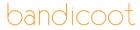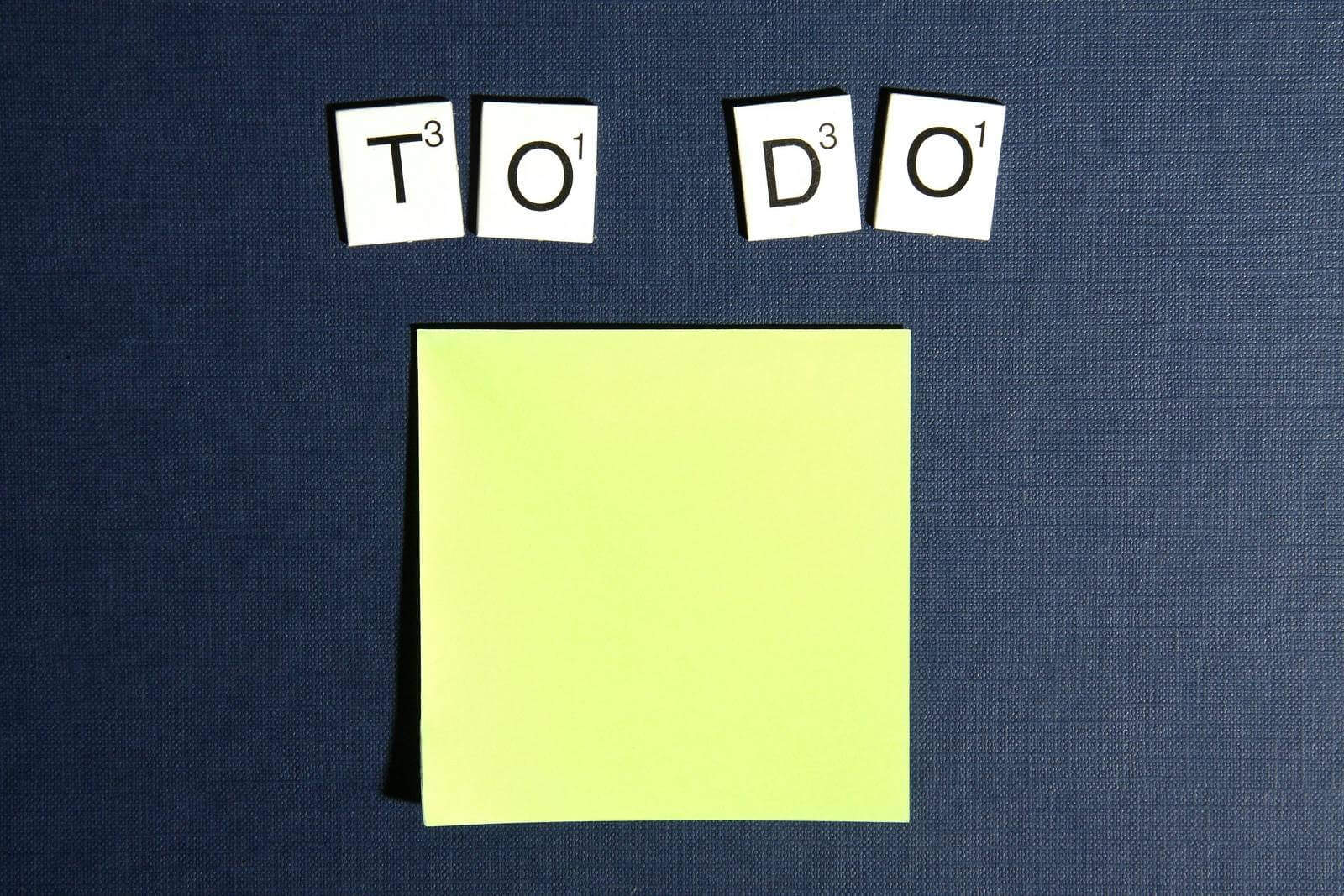How to Clean Up Your QuickBooks Data
Keeping your QuickBooks data organized is crucial for accurate financial reporting and smooth business operations. Whether you’re a small business owner or a bookkeeper, ensuring that your QuickBooks records are clean and error-free can save you time and headaches down the road. In this post, we’ll provide tips and best practices for cleaning up and organizing your QuickBooks data, including how to fix common errors. By following these steps, you’ll set your business up for a fresh start. If you still need professional assistance, don’t hesitate to contact Bandicoot.
Why Clean Up Your QuickBooks Data?
Before diving into the how-to, it’s important to understand why maintaining clean QuickBooks data is essential. Clean data helps in:
- Accurate financial reporting
- Easier tax preparation
- Better decision-making
- Improved cash flow management
Tips for Cleaning Up Your QuickBooks Data
1. Review and Reconcile Accounts
Regularly reconciling your bank and credit card accounts ensures that your QuickBooks balances match your actual bank statements. Here’s how:
- Navigate to Reconcile: Go to the “Banking” menu and select “Reconcile.”
- Select Account: Choose the account you want to reconcile.
- Match Transactions: Compare each transaction in QuickBooks with your bank statement and mark it as reconciled.
- Resolve Discrepancies: Investigate and resolve any discrepancies between your QuickBooks data and your bank statement.
2. Clean Up Duplicate Transactions
Duplicate transactions can clutter your QuickBooks data and cause inaccuracies in your financial reports. To clean up duplicates:
- Run a Duplicate Transaction Report: Use QuickBooks’ built-in report to identify duplicates.
- Review and Delete: Carefully review the transactions and delete any duplicates.
- Prevent Future Duplicates: Ensure proper data entry practices to avoid future duplication.
3. Update Customer and Vendor Information
Keeping your customer and vendor information up to date ensures that your records are accurate and comprehensive. Here’s what to do:
- Review Lists: Go to the “Lists” menu and review your customer and vendor lists.
- Update Information: Edit or delete outdated or incorrect information.
- Merge Duplicates: Merge duplicate entries to consolidate records.
4. Clear Out Unused Accounts
Unused accounts can make your QuickBooks data cluttered and difficult to manage. Clean out these accounts by:
- Review Chart of Accounts: Navigate to the “Chart of Accounts” and review all listed accounts.
- Inactivate Unused Accounts: Mark any unused accounts as inactive to remove them from your active list.
- Merge Similar Accounts: If you have similar accounts, consider merging them to simplify your chart of accounts.
5. Fix Common QuickBooks Errors
Common errors in QuickBooks can disrupt your bookkeeping. Here’s how to fix them:
- Run a Profit and Loss Report: Identify any discrepancies in your income and expense accounts.
- Review Uncategorized Transactions: Reclassify any uncategorized transactions to the correct accounts.
- Correct Opening Balances: Ensure that your opening balances match your actual bank balances at the start of the period.
6. Regularly Backup Your Data
Regularly backing up your QuickBooks data ensures that you don’t lose important financial information. To backup your data:
- Navigate to Backup: Go to the “File” menu and select “Back Up Company.”
- Choose Backup Options: Select your backup preferences, including the backup location and frequency.
- Set Automatic Backups: Schedule automatic backups to ensure your data is always protected.
Best Practices for Maintaining Clean QuickBooks Data
- Consistent Data Entry: Ensure consistent data entry practices to avoid errors and duplicates.
- Regular Reviews: Schedule regular reviews of your financial data to catch and correct errors early.
- Use QuickBooks Features: Take advantage of QuickBooks features like reminders, alerts, and reports to stay on top of your bookkeeping.
Cleaning up your QuickBooks data can be time-consuming and complex. By following these tips and best practices, you’ll be well on your way to maintaining a clean and organized QuickBooks account. If you prefer professional assistance, Bandicoot is here to help. Our expert bookkeeping services will ensure your QuickBooks data is accurate, organized, and ready for any financial challenges. Contact us today to schedule a consultation and start your journey towards a cleaner, more efficient QuickBooks setup.
Senior Associate @ Bandicoot